C4 Context Diagram Guide - System Overview Made Simple
C4 Context Diagram Guide: System Overview Made Simple
The Context diagram is your starting point for C4 architecture documentation. Master this level and you'll communicate system boundaries clearly to any stakeholder.
What is a C4 Context Diagram?
A Context diagram shows:
- Your system as a single box
- People who use it
- External systems it connects to
- Key relationships between them
Think of it as a map showing where your system fits in the world.
Core Elements
1. Software System (Center Box)
Your system is one box in the middle:
graph TD
A[Your System Name]
2. Actors (People)
External users of your system:
graph TD
A[Customer]
B[Admin]
C[Support Agent]
3. External Systems
Other software systems:
graph TD
A[Payment Gateway]
B[Email Service]
C[Legacy Database]
4. Relationships
Show how they interact:
graph TD
A[Customer] -->|uses| B[E-commerce System]
B -->|sends emails via| C[Email Service]
Step-by-Step Creation
Step 1: Identify Your System
What are you building? Give it a clear name:
- ❌ "The application"
- ✅ "Customer Portal"
- ✅ "Inventory Management System"
Step 2: Find the Actors
Who uses your system?
- Primary users: Customers, employees, admins
- Secondary users: Support, auditors, integrators
Step 3: Map External Dependencies
What external systems does yours connect to?
- Data sources: Databases, APIs, file systems
- Services: Email, payments, authentication
- Legacy systems: Mainframes, existing tools
Step 4: Define Relationships
Use clear, active language:
- ✅ "sends emails to"
- ✅ "authenticates users via"
- ✅ "stores data in"
- ❌ "connects to" (too vague)
Real Examples
Here's how context diagrams look in practice using our C4 visualization tool:
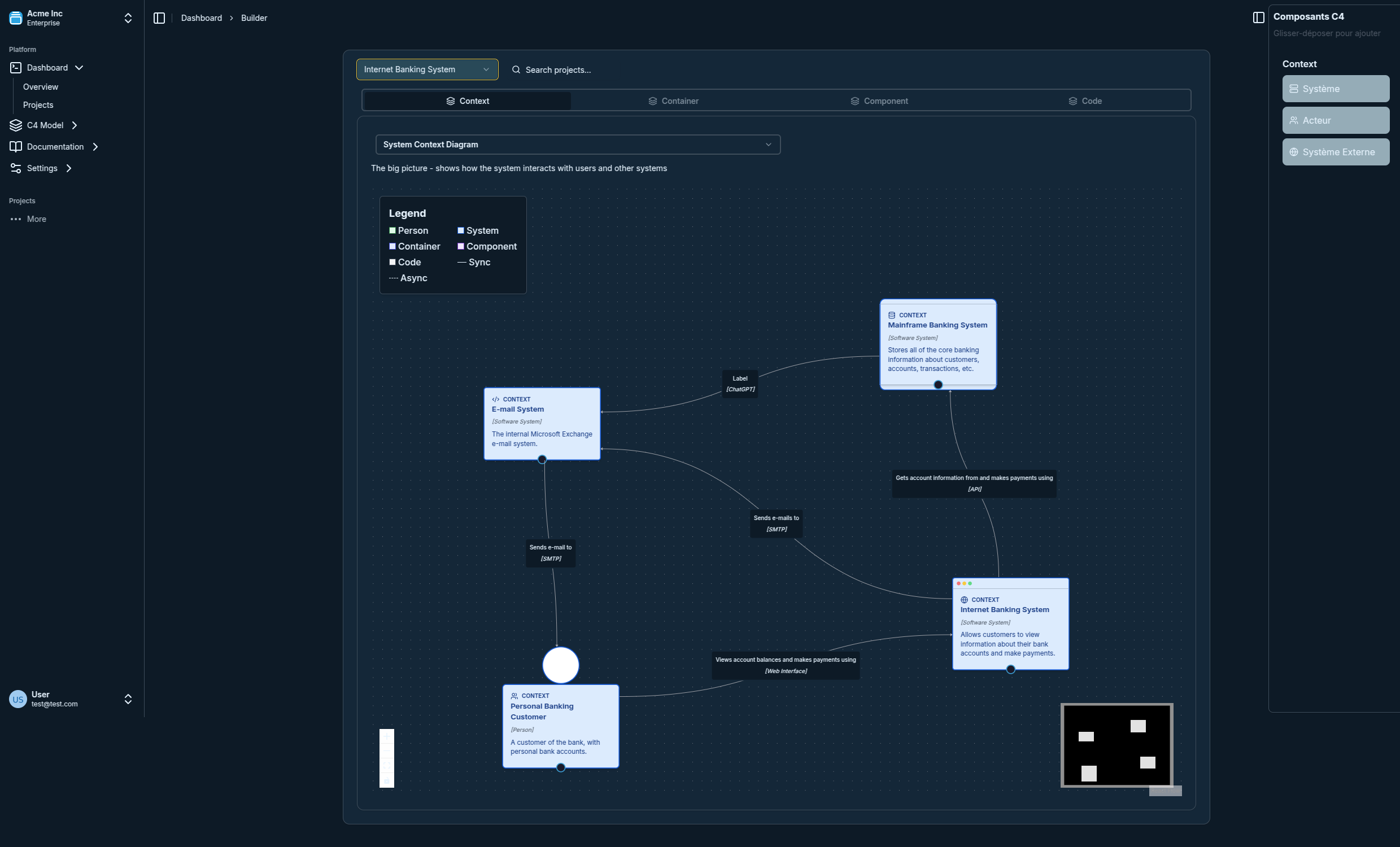
This banking system context diagram clearly shows:
- Personal Banking Customer interacts with the central system
- Internet Banking System as the core system being designed
- Mainframe Banking System and E-mail System as external dependencies
- Clear relationship labels showing data flow and interactions
SaaS Platform
C4Context
title SaaS Analytics Platform Context
UpdateLayoutConfig($c4ShapeInRow="2", $c4BoundaryInRow="2")
Person(users, "Users", "Business analysts and managers")
System(platform, "Analytics Platform", "SaaS data processing and analytics")
System_Ext(datasources, "Data Sources", "External data feeds")
System_Ext(email, "Email System", "Notification service")
Person(admins, "Admins", "Platform administrators")
Rel(users, platform, "Access dashboards")
Rel(datasources, platform, "Provides data to")
Rel(platform, email, "Sends reports via")
Rel(admins, platform, "Manages")
E-commerce Site
C4Context
title E-commerce System Context
UpdateLayoutConfig($c4ShapeInRow="2", $c4BoundaryInRow="2")
Person(customers, "Customers", "Online shoppers")
System(store, "Online Store", "E-commerce platform")
System_Ext(payment, "Payment Gateway", "Payment processing")
System_Ext(warehouse, "Warehouse System", "Inventory management")
Person(managers, "Store Managers", "Catalog administrators")
Rel(customers, store, "Shop on")
Rel(store, payment, "Processes payments via")
Rel(store, warehouse, "Manages inventory with")
Rel(managers, store, "Updates catalog in")
Enterprise App
C4Context
title HR System Context
UpdateLayoutConfig($c4ShapeInRow="2", $c4BoundaryInRow="2")
Person(employees, "Employees", "Company staff")
System(hr, "HR System", "Human resources management")
System_Ext(ad, "Active Directory", "User authentication")
System_Ext(finance, "Finance System", "Financial reporting")
Person(managers, "Managers", "Team supervisors")
Rel(employees, hr, "Use for requests")
Rel(hr, ad, "Syncs with")
Rel(hr, finance, "Reports to")
Rel(managers, hr, "Approve requests in")
Common Mistakes
❌ Too much detail: Keep containers and components for later diagrams
❌ Internal details: Don't show internal databases or services
❌ Technology focus: Emphasize purpose, not implementation
❌ Multiple systems: One system per context diagram
Best Practices
Clear Naming
- Use business terminology
- Avoid technical jargon
- Be specific but concise
Audience Focus
- Executives: Business value and scope
- Product managers: User interactions
- Developers: System boundaries
- Security: External dependencies
Keep It Current
- Update when system scope changes
- Review quarterly
- Version control your diagrams
Tools and Templates
Create Context Diagrams
- Visual C4: Online collaborative editor
- PlantUML: Text-based approach
- Miro/Lucidchart: General diagramming
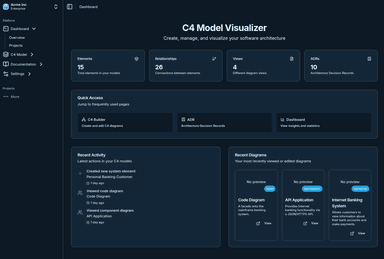
Our Visual C4 tool provides an intuitive interface for creating professional context diagrams with drag-and-drop elements, real-time collaboration, and integration with Architecture Decision Records.
Template Structure
Title: [System Name] - System Context
Date: [Current Date]
Version: [1.0]
Actors:
- [Actor 1]: [Description]
- [Actor 2]: [Description]
External Systems:
- [System 1]: [Purpose]
- [System 2]: [Purpose]
Key Relationships:
- [Actor] → [System]: [Interaction]
- [System] → [External]: [Integration]
Next Steps
Once your Context diagram is solid:
- Validate with stakeholders
- Move to containers: Container Diagram Examples
- Add detail: Component Best Practices
- Link decisions: Architecture Decision Records
Team Collaboration and Advanced Topics
For teams implementing C4 context diagrams at scale, consider these advanced approaches:
- Team-Based Architecture Collaboration - Discover how to enable real-time collaboration on context diagrams across distributed teams
- Linking ADRs with C4 Models - Connect your context diagrams with Architecture Decision Records to document why specific system boundaries were chosen
Related Guides
- Complete C4 Tutorial
- C4 Model Examples
- C4 vs UML Comparison
- Future of Architecture Modeling - Explore upcoming trends in context diagram creation and maintenance
Ready to create your Context diagram? Start with our free tool - no signup required.